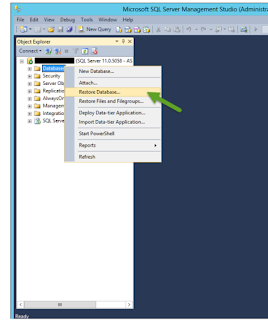Import CRM Organization using Existing SQL Server
CRM Database backup file.
Follow the
below steps
Step 1: Open SQL Server Management Studio. I am using SQL
Server 2012 Enterprise Edition.
Step 2: Provide Server name, Authentication, User name and
Password. Click on Connect.
Step 3: Take Backup of the Required Organization before do
this Operation.
CRM
Organization database backup
Please
follow the below steps to take CRM Organization database backup,
§ Open
SQl Server & Expand Database
§ Right
Click on required organization to take Backup
§ Go to
Tasks -> Backup
Step 4: Right Click on Databases and click on Restore
Database.
Step 5: Follow
the below points,
- Select
Device.
- Click
on … (Browse) button.
- Click
on Add.
- Browse bak file
that you would like to create Org in MSCRM.
- Click
OK and Ok.
Step 6: Provide Destination Database Name that you would
like to give for New CRM Organization and click ok.
Step 7: Once the database is restored, you can see the
below Message and Click on OK.
Step 8: Open CRM Deployment Manager and Click on Import
Organization….
Step 9: You can see the below SQL Server and Organization
database name automatically. Click Next
Step 10: Provide Display Name for the New CRM
Organization. Automatically Unique Database Name will populate and Click on
Next.
Step 11: Report Server URL will auto populate or Provide
required URL. Click on Next.
Step 12: Select Automatically Map Users,
and click on Next.
Step 13: You will see the list of Active Directory Users.
Click on Next.
Step 14: Click on Next.
Step 15: Click on Import.
Step 16: Update Organization is in Progress.
Step 17: Organization imported Successfully. Click on
Finish.
Step 18: Go to CRM Deployment Manager and browse for the
Organization that you created.